源码地址: klren0312/realtimeExcel: ws + jexcel, create simple realtime excel (github.com)
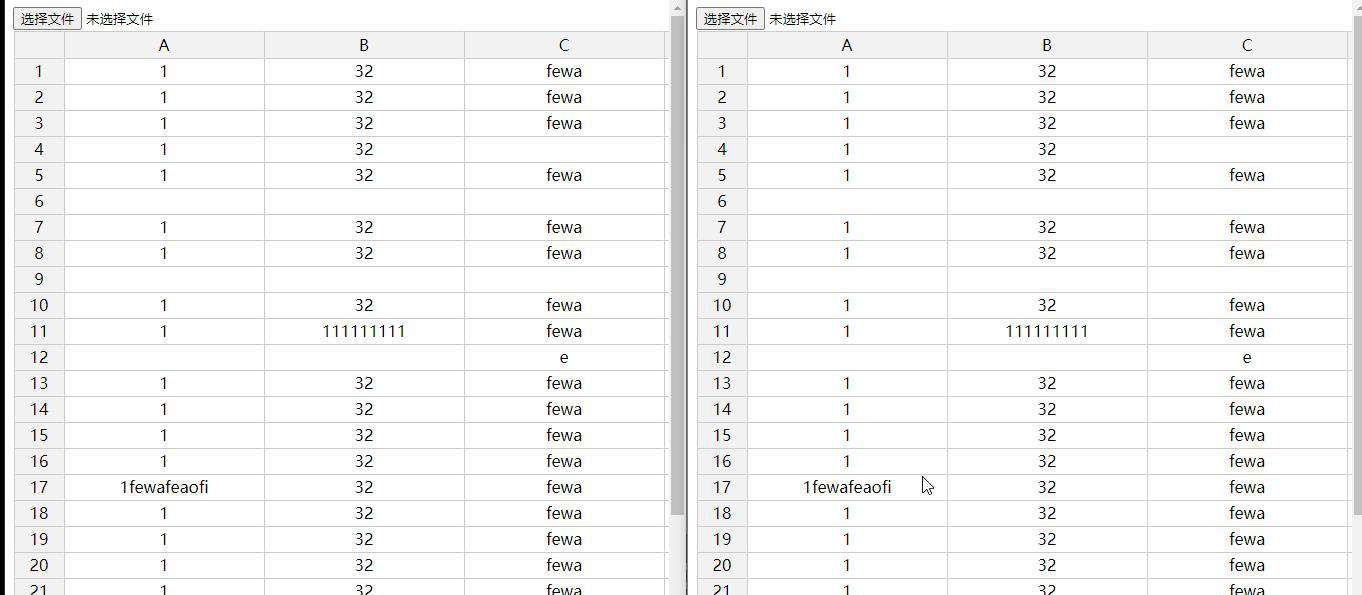
一. 原理
使用jexcel的api监听表格的修改, 将修改的相关数据通过websocket传给后台, 后台再将数据广播给其他websocket客户端, 客户端接收到修改后修改表格
二. websocket数据格式
1. 心跳
{
type: 'checkalive'
}
2. 获取当前全部数据
- 客户端发送请求
{
type: 'new'
}
- 服务端发送全部数据
{
type: 'history',
has: true,
data: []
}
3. 表格修改
{
type: 'excelChange',
data: {
x: '', // x坐标
y: '', // y坐标
value: '' // 数据
},
total: [] // 全部数据, 用于后台缓存全部数据
}
5. excel导入
{
type: 'importExcel',
data: []
}
三. websocket后端实现
1. 使用库
- ws websocket库
- ioredis redis操作库
2. 源码
ws开启端口为23333, redis用来缓存数据, 也可以改成全局变量存, 这样就不用还要额外安装redis, 毕竟求快
const WebSocket = require('ws')
const wss = new WebSocket.Server({ port: 23333 })
const Redis = require("ioredis")
const redis = new Redis()
wss.on('connection', (ws, req) => {
ws.on('message', msg => {
try {
const data = JSON.parse(msg)
switch (data.type) {
case 'checkalive': // 心跳
ws.send(JSON.stringify({type: 'checkalive'}))
break
case 'new': // 新打开页面加载历史数据
redis.get('cacheData').then(res => {
if (res) {
const cacheData = JSON.parse(res)
const newObj = {
type: 'history',
has: cacheData.length === 0 ? false : true,
data: cacheData
}
ws.send(JSON.stringify(newObj))
}
})
break
case 'excelChange': // 表格修改
redis.set('cacheData', JSON.stringify(data.total))
wss.clients.forEach(function each(client) {
// 通知除了当前客户端的其他客户端
if (client !== ws && client.readyState === WebSocket.OPEN) {
client.send(msg)
}
})
break
case 'excelInsert': // 表格插入
redis.set('cacheData', JSON.stringify(data.total))
wss.clients.forEach(client => {
// 通知除了当前客户端的其他客户端
if (client !== ws && client.readyState === WebSocket.OPEN) {
client.send(msg)
}
})
break
case 'importExcel': // 表格导入
redis.set('cacheData', JSON.stringify(data.data))
wss.clients.forEach(client => {
// 通知除了当前客户端的其他客户端
if (client !== ws && client.readyState === WebSocket.OPEN) {
client.send(msg)
}
})
break
}
} catch (error) {
}
})
})
四. 前端页面实现
1. 使用库
- jexcel
- jsuite jexcel依赖
- sheetjs
2. websocket客户端代码封装
封装为类, 方便调用, 使用 new WSClient()创建
// ws连接对象
class WSClient {
constructor (url) {
this.url = url
this.ws = ''
this.timeoutId = null
}
init (excelInstance) {
this.ws = new WebSocket(this.url)
this.ws.onopen = () => {
if (this.ws.readyState === 1) {
// 心跳
this.ws.send(JSON.stringify({type:'checkalive'}))
this.ws.keepAliveTimer = setInterval(() => {
if (this.ws.bufferedAmount === 0 && this.ws.readyState === 1) {
this.ws.send(JSON.stringify({type:'checkalive'}))
}
}, 60000)
// 重新进入页面, 获取历史数据
this.ws.send(JSON.stringify({type: 'new'}))
}
}
this.ws.onmessage = res => {
try {
const msg = JSON.parse(res.data)
const data = msg.data
switch (msg.type) {
case 'excelChange':
const oldData = excelInstance.getValueFromCoords(data.x, data.y)
if (data.value !== oldData) {
comeFromData = `${data.x}${data.y}${data.value}`
excelInstance.setValueFromCoords(data.x, data.y, data.value)
}
break
case 'history':
if (msg.has) {
excelInstance.setData(data)
}
break
case 'excelInsert':
comeFromInsert = `${data.mixed}${data.rowNumber}${data.insertBefore}`
excelInstance.insertRow({
mixed: data.mixed,
rowNumber: data.rowNumber,
insertBefore: data.insertBefore
})
break
case 'importExcel':
excelInstance.setData(data)
break
}
} catch (error) {
}
}
this.ws.onerror = () => {}
this.ws.onclose = e => {
if (e.code === 23333) return
clearInterval(this.ws.keepAliveTimer)
// 判断是否断网
if (!window.navigator.onLine) {
this.ws.close(23333)
} else {
// 一分钟重连一次
this.timeoutId = setTimeout(() => {
this.ws.close(23333)
this.ws = new WebSocket(this.url)
clearTimeout(this.timeoutId)
}, 60000)
}
}
}
}
3. jexcel创建
// 创建excel实例
const mySpreadsheet = jexcel(document.getElementById('spreadsheet'), {
data: defaultData,
columns: [{
type: 'text',
width: 200,
},
{
type: 'text',
width: 200,
},
{
type: 'text',
width: 200,
},
{
type: 'text',
width: 200,
},
{
type: 'text',
width: 200,
},
{
type: 'text',
width: 200,
}
],
tableOverflow: true, // 允许滚动
tableHeight: window.innerHeight, // 最大高度
allowDeleteRow: false,
allowDeleteColumn: false,
// allowManualInsertRow: false,
allowManualInsertColumn: false,
oninsertrow: excelInsertRow,
onchange: excelChange
})
/**
* 表格修改触发
*/
function excelChange (el, currentel, x, y, nv, ov) {
console.log(comeFromData, `${x}${y}${nv}`)
if (comeFromData === `${x}${y}${nv}`) {
comeFromData = ''
return
}
if (nv !== ov) {
const obj = {
x: x,
y: y,
value: nv
}
if (client.ws.readyState === 1) {
client.ws.send(JSON.stringify({
type: 'excelChange',
data: obj,
total: mySpreadsheet.getData()
}))
}
}
}
/**
* 表格插入新行触发
*/
function excelInsertRow (el, rowNumber, numOfRows, rowRecords, insertBefore) {
if (comeFromInsert === `${numOfRows}${rowNumber}${insertBefore}`) {
comeFromInsert = ''
return
}
const obj = {
rowNumber: rowNumber,
mixed: numOfRows,
insertBefore: insertBefore
}
if (client.ws.readyState === 1) {
client.ws.send(JSON.stringify({
type: 'excelInsert',
data: obj,
total: mySpreadsheet.getData()
}))
}
}
const client = new WSClient('ws://122.51.46.108:23333')
client.init(mySpreadsheet)
4. excel导入逻辑
/**
* 导入excel文件
*/
function fileUpload(e) {
if (!e) return
const files = e.target.files, f = files[0]
const reader = new FileReader()
reader.onload = function(e) {
const data = new Uint8Array(e.target.result)
const workbook = XLSX.read(data, {type: 'array'})
const workSheet = workbook.Sheets[workbook.SheetNames[0]]
const res = XLSX.utils.sheet_to_json(workSheet)
let arr = []
res.forEach(d => {
const filterArr = Object.keys(d).map(v => {
if (v.indexOf('__EMPTY') !== -1) {
return ''
} else {
return v
}
})
arr.push(filterArr)
})
if (mySpreadsheet) {
mySpreadsheet.setData(arr)
if (client.ws.readyState === 1) {
client.ws.send(JSON.stringify({
type: 'importExcel',
data: mySpreadsheet.getData()
}))
}
}
e = null
}
reader.readAsArrayBuffer(f)
}
结果
iexcel.zzes1314.cn
参考资料
- The javascript spreadsheet (bossanova.uk)
- WebSocket - Web APIs | MDN (mozilla.org)
常见问题FAQ
- 免费下载或者VIP会员专享资源能否直接商用?
- 本站所有资源版权均属于原作者所有,这里所提供资源均只能用于参考学习用,请勿直接商用。若由于商用引起版权纠纷,一切责任均由使用者承担。更多说明请参考 VIP介绍。
- 提示下载完但解压或打开不了?
- 找不到素材资源介绍文章里的示例图片?
- 模板不会安装或需要功能定制以及二次开发?




发表评论
还没有评论,快来抢沙发吧!